How to Use Fund & Portfolio Management Software
How to Use our Fund & Portfolio Management Software & its modules? Purpose & Objectives? Brokers can manage funds, portfolios and pipelines on behalf of corporate investors.
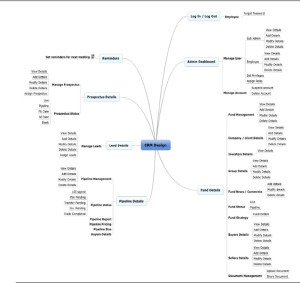
Purpose
- To help synchronizing the business activities scattered at different dimensions.
- To automate the business process
- To maintain two levels of users levels with single and multiple creation rights : –
1] Administrator Level
2] User Level
Objective
- To manage the flow of Funds and Portfolios between Clients (Investors) who can be both buyers and sellers.
- To record or maintain history of Clients or Investors both buyers and sellers, their Funds and their Portfolios.
Log In / Log Out
- User can be provided with login details.
- System will authenticate the login details and user type(As per Roles and Profiles).
- If user is admin then after login admin panel will be displayed.
Admin Modules
- Admin can add/update/edit the users details.
- Maintain clients/companies, buyer/seller details.
- Set user privileges to restrict the users from performing unauthorized access.
- Admin can move/assign Investors/Funds/Pipelines to any user of his choice to handle that particular task. In other words, users will be able to add Investors/Funds/Pipeline/Portfolio data, which will then be handled by the admin.
How to Use Fund & Portfolio Management Software Main Modules
1] Investors:
Add Corporate Groups you have with you as Investors with their contact details. These investors may be buyers or sellers, or they may be both.
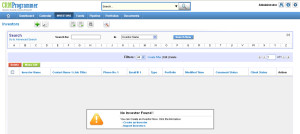 2] Funds:
2] Funds:
You can add all of the Funds you have from your Investors (corporate companies). You may also provide their detailed contact details for further correspondence. Also while adding Funds you must select the Investor Name to relate them with each other. This action will enable the system to display all the Funds related to a single Investor under Investors > Investor Name > under Funds tab. Respectively you will also be able to see the Investor related to a single Fund under Funds > Fund Name > under Fund Information block. In other words you by doing so you will create a co-relation between 2 related necessities (Investors and Funds).
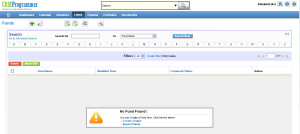 3] Pipeline
3] Pipeline
When any deal is confirmed you need to add its detail in Pipeline. Select the Fund from the list for which the deal is confirmed in the Group field. Also, in Buyer, enter the buyer’s name (Multiple names can be added in picklist editor under CRM settings option). The buyer is the person who acquired that specific Fund, including its price, size, status, and other characteristics. Here, in the status drop down select PSA Pending and in Group select Fund 1 so when you go to Funds section and go to the Fund 1 listing’s detail view, under the Pipeline tab, you will see this particular listing but if you change the status from PSA Pending to any other in the main listing then it will not show under the Funds > Fund 1 > Pipeline Tab.
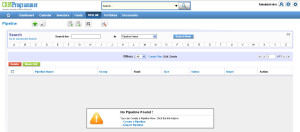 4] Portfolio (Selling/Buying)
4] Portfolio (Selling/Buying)
In Portfolio, you may handle data such as which investors want to buy or sell certain funds. It also handles the Ask price in the event that the Fund is sold. Similarly, you can set the Bid amount when buying the Fund.
However, these portfolio entries will be in co-relation with the selected Investors and Funds. Means while you were creating a new portfolio, you chose Fund 1 and Investor 1 to be associated with each other. This Portfolio entry is now visible when you access the Fund 1 or Investor 1 detail view page. Finally, this record is located under the Portfolio/Selling/Buying tab.
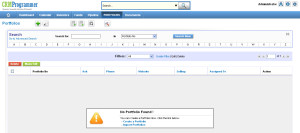 5] Calendar
5] Calendar
Calendar module is useful to see all the scheduled to do’s, meetings, tasks, appointments, calls etc. Using our CRM Software System Calendar you can add/set reminders for your appointments. You may configure the system to notify you about the upcoming appointment/service due at your leisure. System can schedule these notifications to occur on the same day, one day before, one hour before the appointment, or custom. If you or other system users have been assigned a task, the system will instantly show a reminder. Altogether, you can see such reminders after logging into the system using the appropriate login credentials.
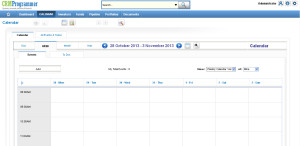 6] Documents
6] Documents
Documents module displays the list of all the documents uploaded in the CRM Software. The documents can be grouped in different folders according to your specifications. Documents can be easily created by clicking on the plus icon. As well you may create them by selecting the Add Document button in modules such as Leads, Opportunities, Organizations, and Contacts. You can configure the size of the file using Configuration Editor. Basically, it has been set to 3 MB in the system. The maximum upload size is 5 MB. The checkbox Active should be enabled in document’s creation view for users to download the file connected to the document.
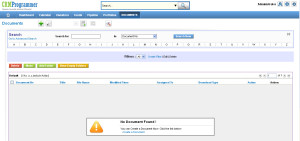 7] Comments
7] Comments
Basically, comments is a fantastic and helpful module available in the CRM. It is effectively related to and associated with Investors/Funds/Pipeline and Portfolio. Using this module, employees/users may post comments on each record while dealing with their clients. It helps to pull related comment history which assist in making informed decisions and resolving client issues.
Example:
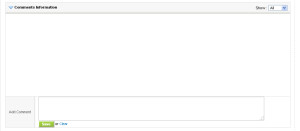
If employee A is in charge of Investor A and is away from the workplace one day due to sickness. Now imagine employee B needs to handle the Investor A, without taking any help from employee A. Here handling Investor A will be very difficult task for employee B in such a situation. But employee B retrieves the previous comments of the absent employee from the system. And it provides him a clear picture of Investor A, allowing him to deal with him with ease.