How to Use Repair CRM Software
Below we have listed some screenshot of our Repair CRM Software for you to understand how it is used.
1] Customers:
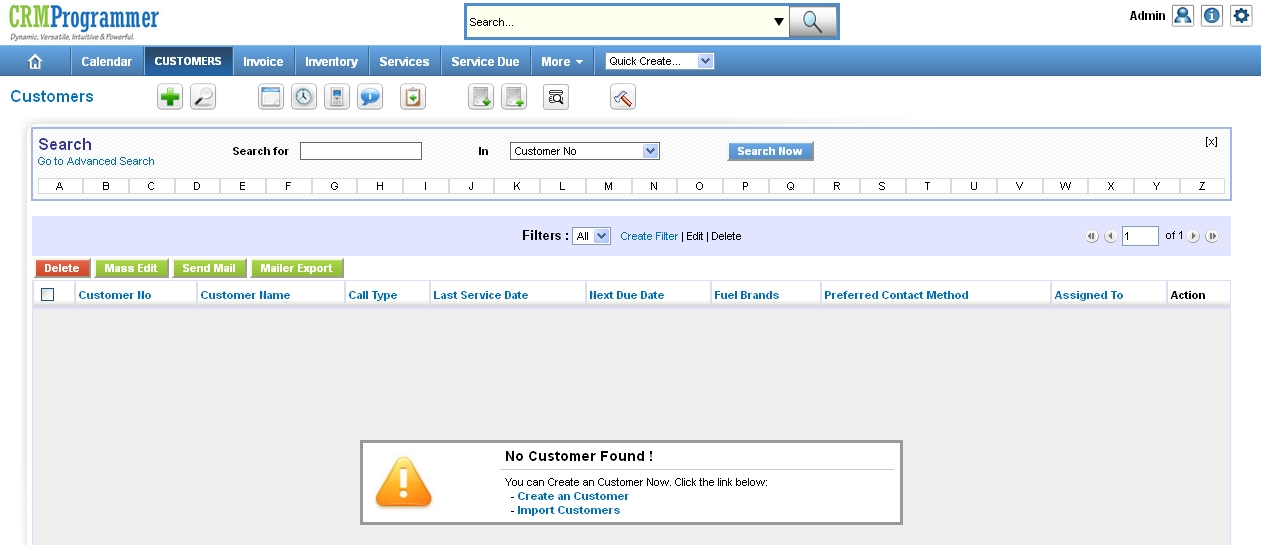
The Repair CRM Software has the facility to add all your Customers. Clicking on Customers tab will display you the List View page of the Customers and clicking here on any entry will lead you to the Detail View page of that Customer, this is where you can either view the listing or edit the remaining data.
2] Inventory:
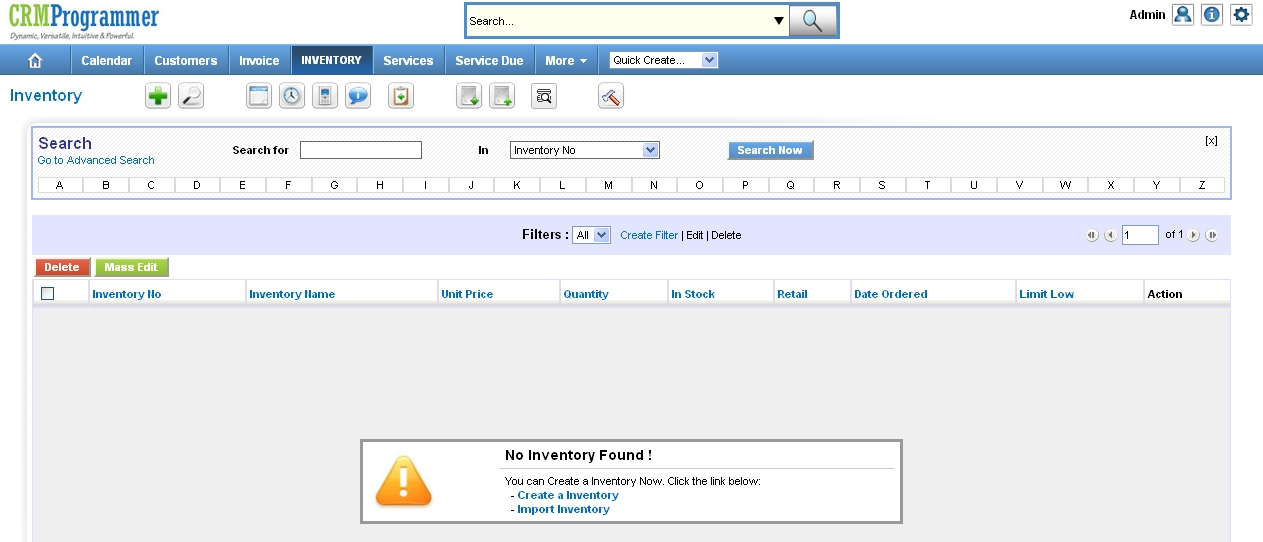
If you are selling any products related to the industry you can add here all The Automobile related products with their quantity in stock, price per unit etc. Clicking on Inventory tab will display you the List View page of the Inventory and clicking here on any entry will lead you to the Detail View page of that Inventory/product, this is where you can either view the listing or edit the remaining data.
3] Services:
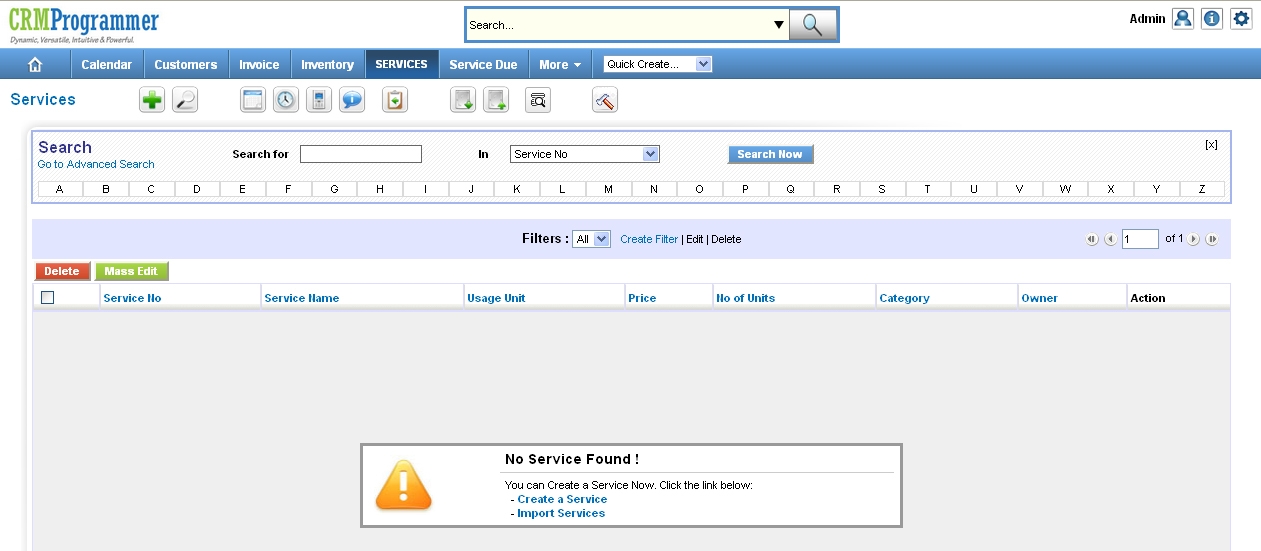
Here you can add all the Services which you are rendering to your customers like Full Detail Vehicle Wash, Mini Detail Vehicle Wash etc. with their rate details. Clicking on Services tab will display you the List View page of the Services and clicking here on any entry will lead you to the Detail View page of that Service where you can either view the listing or edit the remaining data.
4] Service Due:
Whenever there’s a need to maintain future service dues for your clients vehicle you need to go to Service Due tab and create an entry for the service date due and select a customer for whom you are creating this service due entry….if this service due entry is for the new customer then first you need to go to the Customers tab and create/add this new customer entry. For Service Due don’t forget to maintain a Preferred Date.
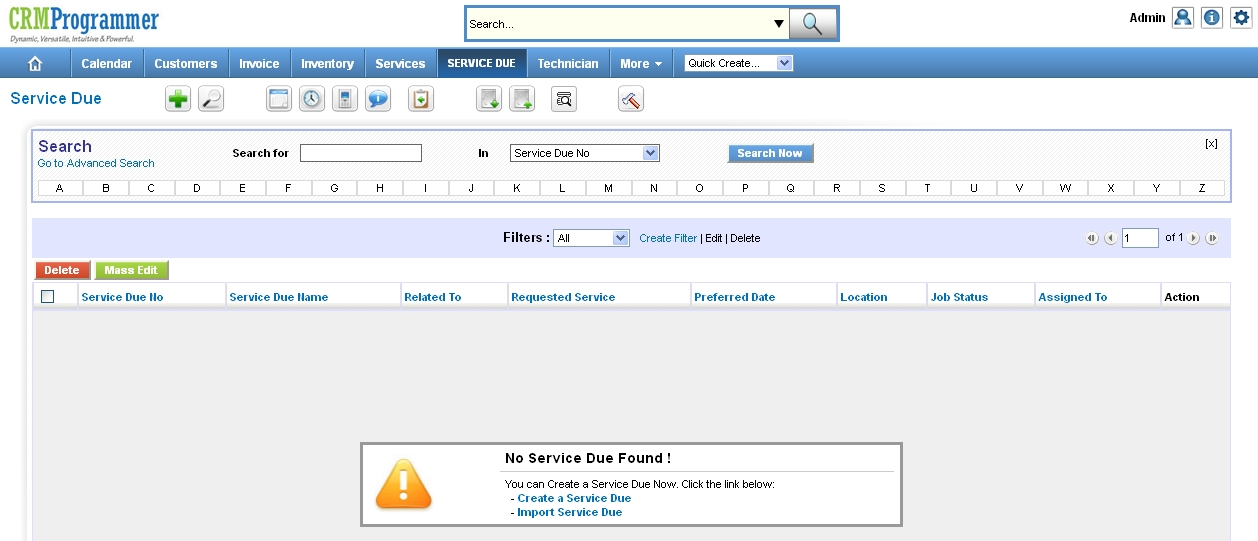
Detail Elaboration:
Create a new Service Due entry, fill all the necessary fields and then select a Preferred Date as “1st Jan 2013”, Job Status as “New” and Related to > Customers > click on the + button and select a Customer “Test” from the popup list and then click on the Save button. Now when you have completed this service (you have done your customers job) so you need to go the same Service Due entry and change the Job Status from “New” to “Completed”. Now click on Customers tab and click on the customer entry “Test” which we selected above.
Here on this detail view page of “Test” customer, you will see the above Preferred Date “1st Jan 2013” populated in Last Service Date field and in Next Due Date field you will see auto populated date “1st May 2013”. System auto populates Next Due Date in the calculation of Last Service Date + 120 Days = Next Due Date
5] Repair CRM Software Invoice
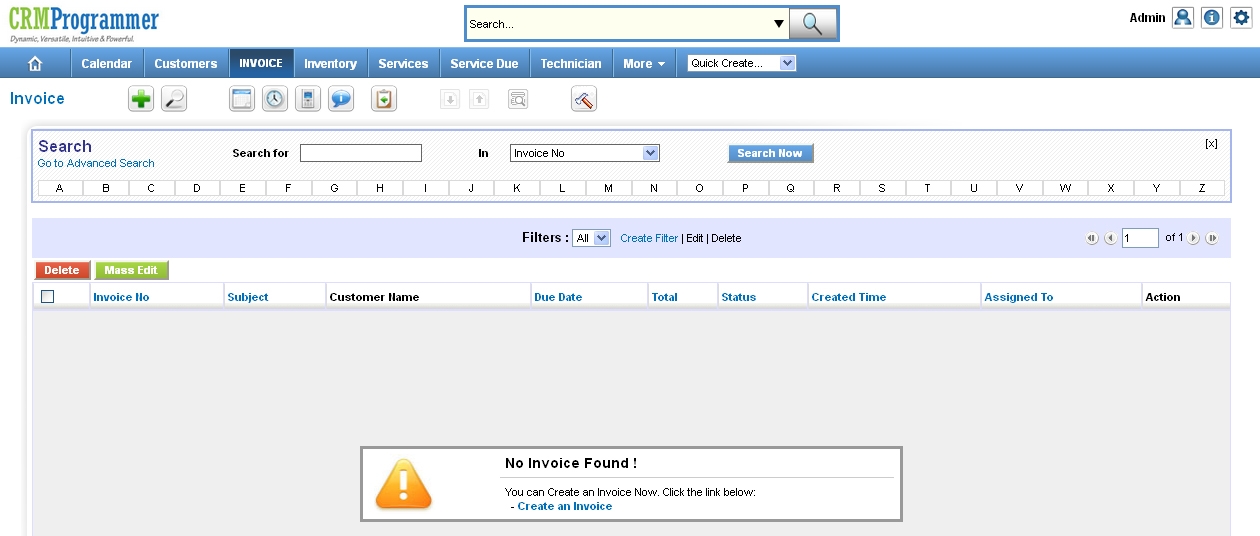
Use it to generate auto repair invoice for your customers for the services rendered and products sold. You can download these invoices in a .pdf format as per your requirement. Furthermore, you can print it to hand it over to the client or just email them the same.
6] Calendar:
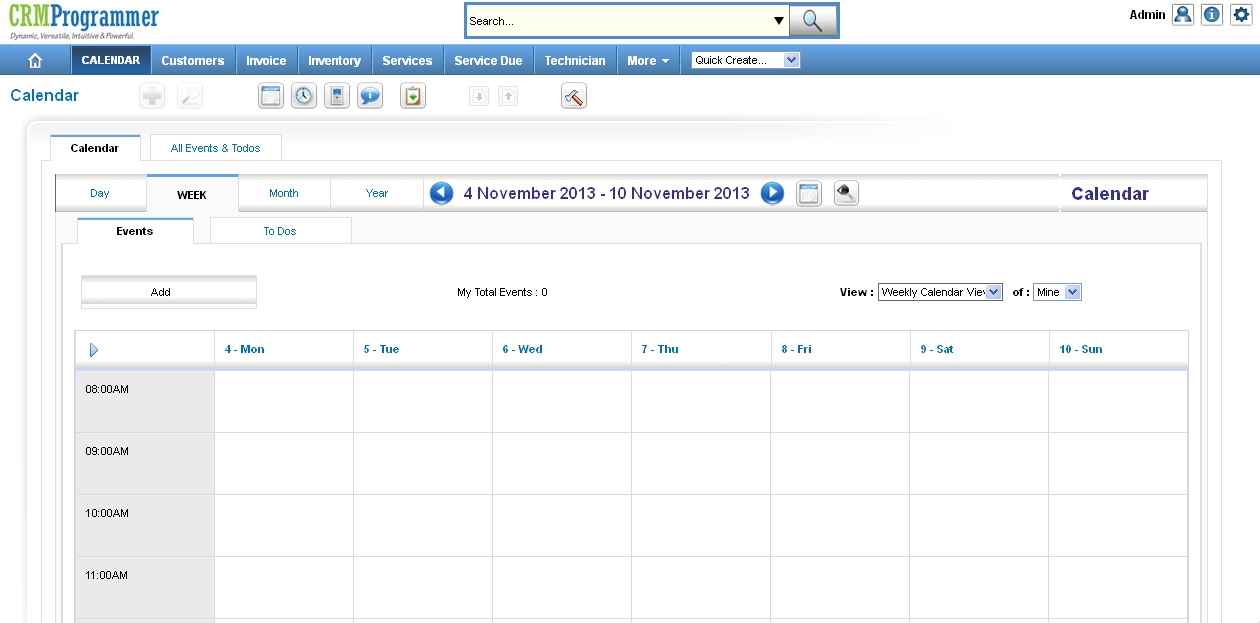
Calendar module is used to see all the scheduled to do’s, meetings, tasks, appointments, calls etc. You may add or create reminders for appointments or unpaid service due dates using our Repair CRM Software calendar. Additionally, you may configure the system to alert you before an appointment or service is due. You may configure these alerts to trigger at your leisure, such as the day of, the day before, or the hour before the appointment. As you log in, the system will notify you with a popup reminder if you have any tasks given.
7] Comments:
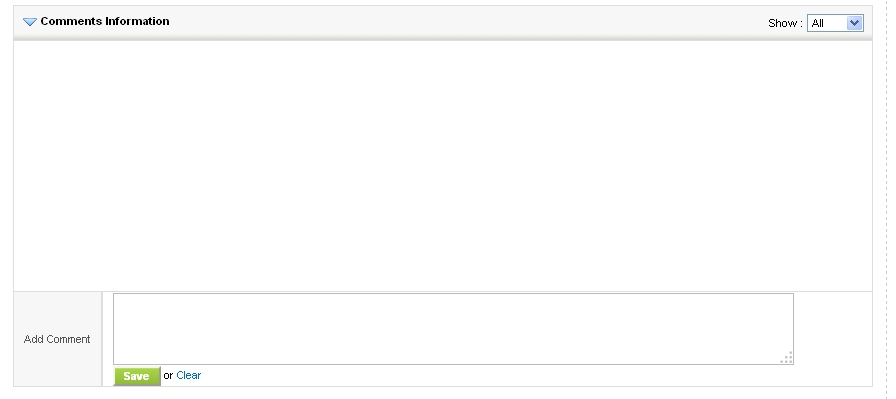
The Comments module in our Auto Repair Software is fantastic and helpful. Other modules like Customers, Service Due, and Technician are connected to this one. This allows your staff and users to comment on each listing while handling calls, bookings, etc. You or your users can access each client’s comment history using this system module. Additionally, this comments history can help you make well-informed judgments and address customer complaints more quickly.
8] Technician:
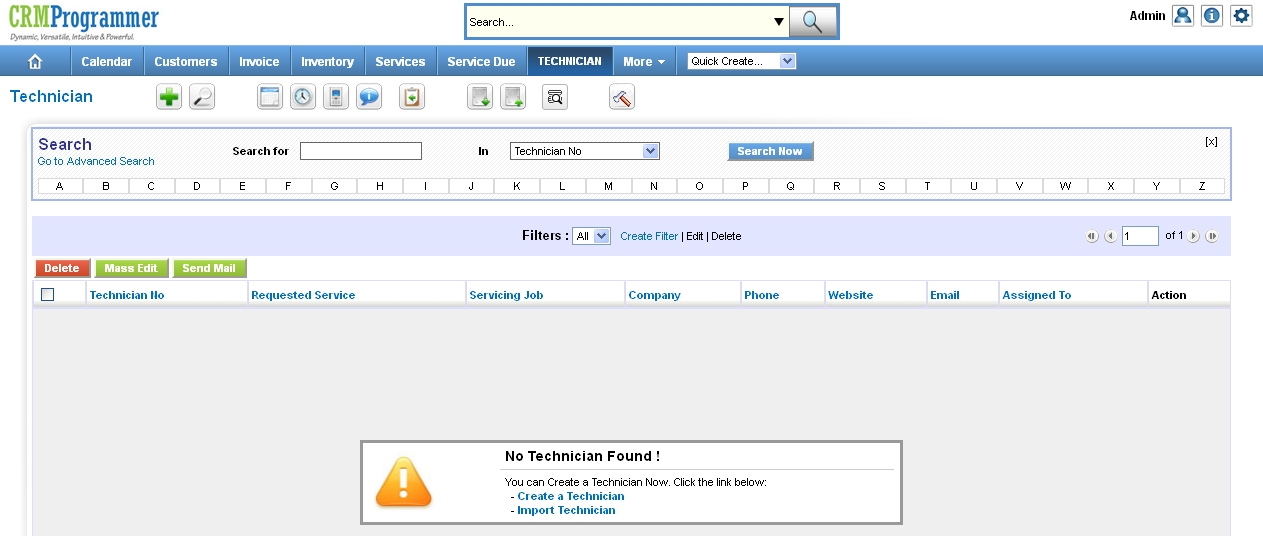
You may easily add here whenever there is a request for a new service work. You may add all of the new job requests under this Technician tab. Additionally, you may assign the appropriate Technician to handle this specific service job.