How to Use the system as a Corporate Event Management Software
As a Corporate Event Management Software you can easily manage multiple clients & inventory. The Calendar Module helps to avoid duplicate entries related to all the events, clients, inventories and beyond.
1] Clients –
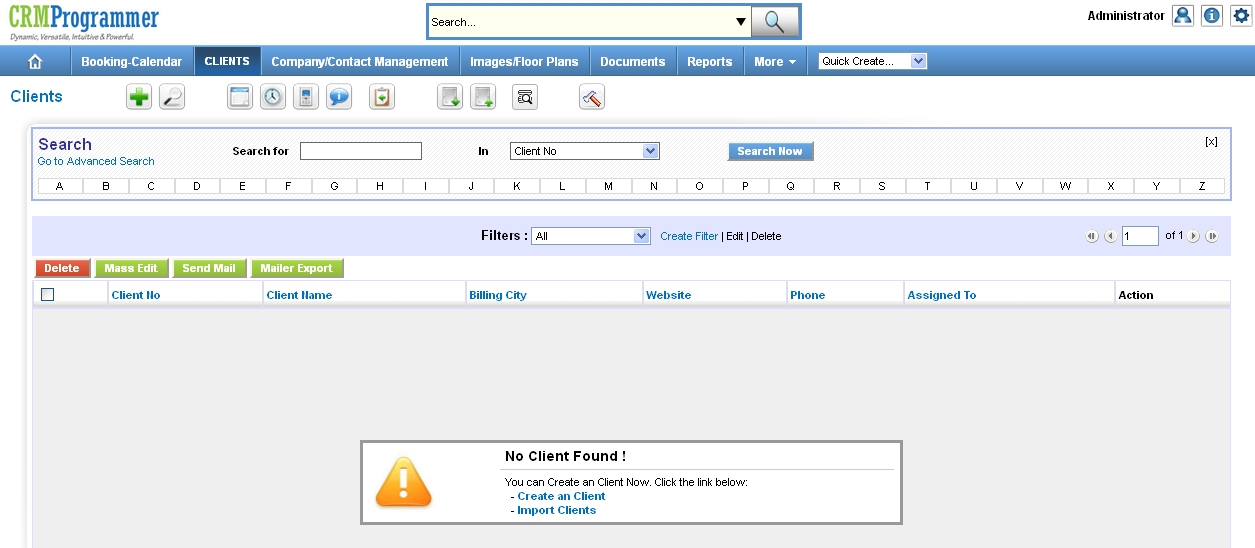
You may enter all of your business clients’ information into our corporate event management software.
This screenshot demonstrates how to do so.
You can add an unlimited number of customers to this system.
2] Booking Calendar makes the Corporate Event Management Software more powerful
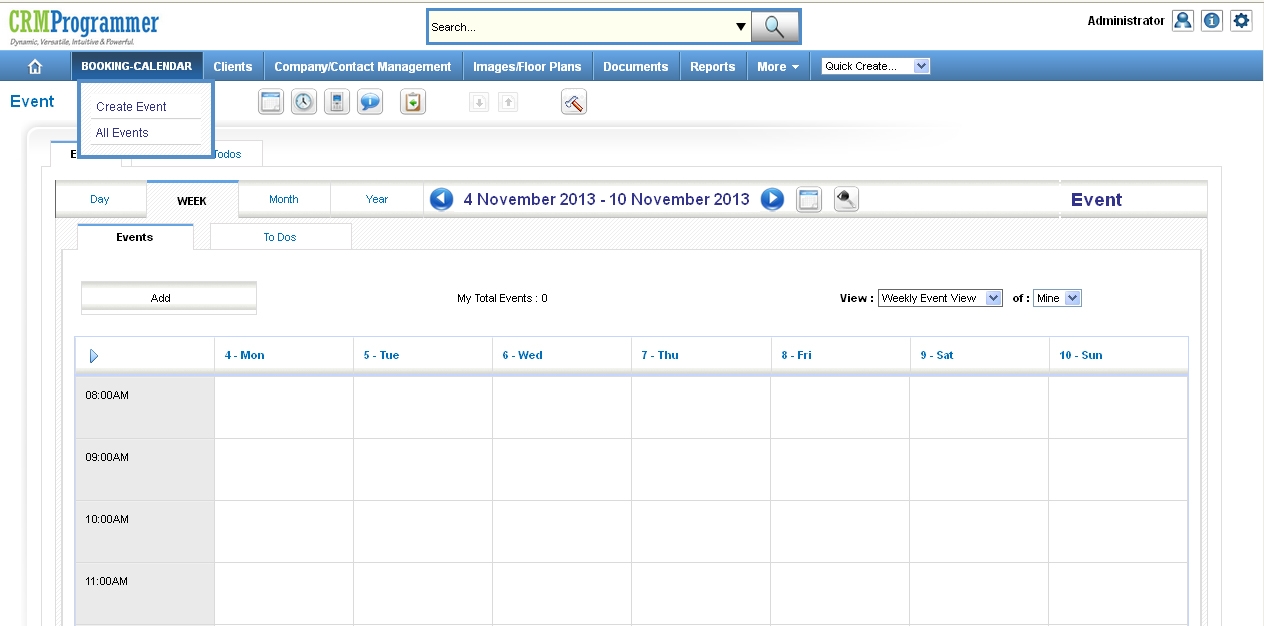
Booking Calendar tab gives you the option to either create a new event or check all the existing events. After clicking on the Create Event option you will see a calendar view wherein you can go, select, your desired date slot and click on the plus icon. It will display you a popup wherein you need to type all the essential details and also set the reminders, repeat reminders and in ‘Related To’ you need to select a client for whom you are creating this event.
Further you can select the contacts in Contacts box situated at the bottom of the popup. And then save it. Now as you have created and saved the new event for a specific date you will see this event in that date box as an alert. In similar fashion you can add more additional details as you reach on this newly created events detail view page.
3] Company/Contact Management –
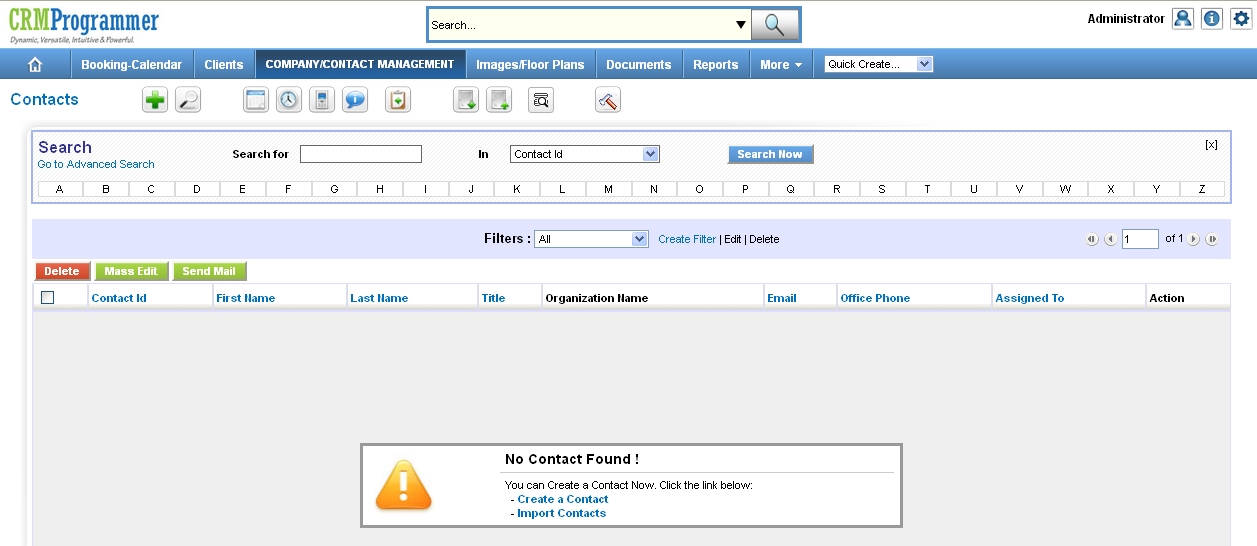
Add all types of connections relating to your company, such as employees, business contacts such as lawyers or consultants.
And even contact data including your client’s contact person’s name.
4] Images/Floor Plans –
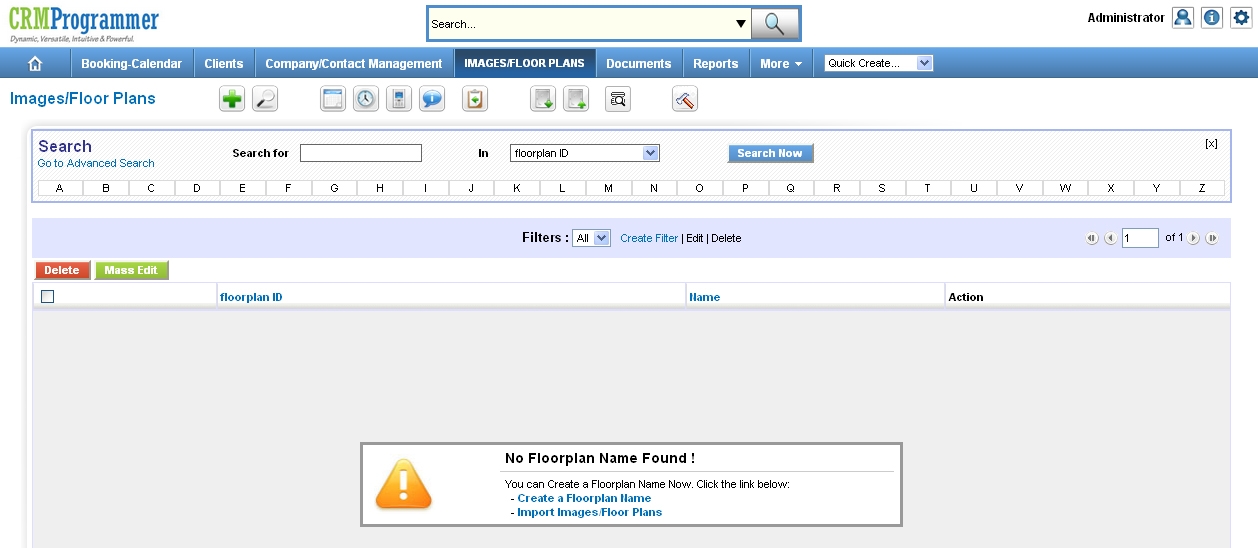
Add important images for the event, different plan and floor plans. Just how a Corporate Event Management Software should help you organize.
- Select your tables, chairs, objects, and furniture
- Customize the spacing
- Join tables together and/or remove chairs
- Allow for dance floors and leisure areas
- Mark the exits on the layout
- Include any planning information and/or notes right on the floorplan
- Files should be added to the floorplan.
5] Documents
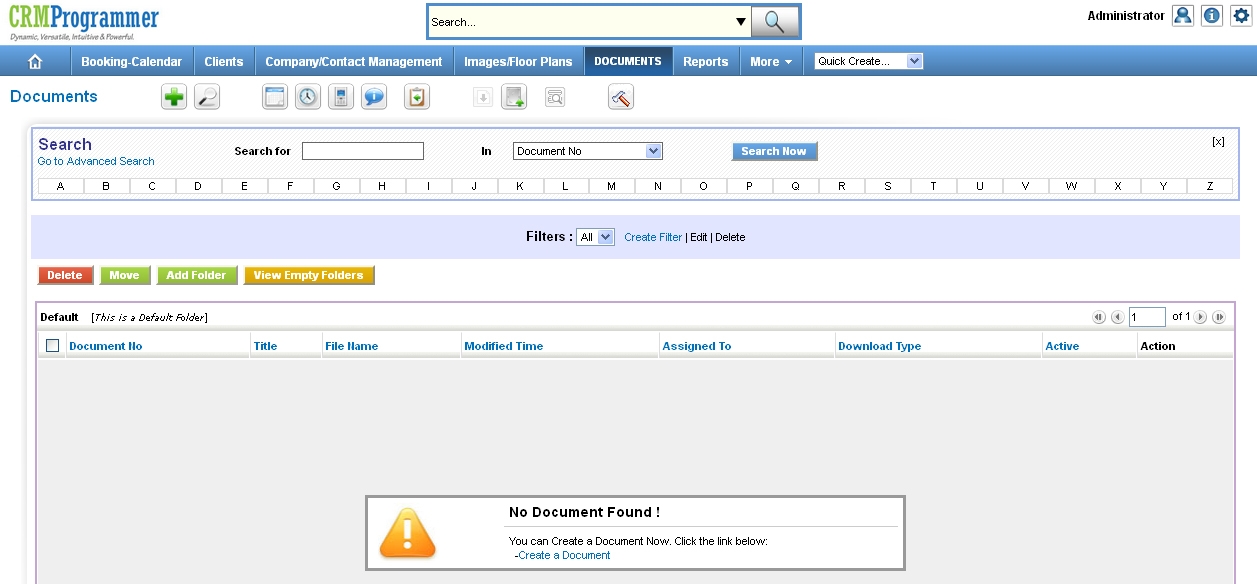
Documents module displays the list of all the documents that are uploaded in the Open Source Event Management Software CRM. You can group all the documents in different folders according to your specifications. You can directly create documents by clicking on plus icon. Also there is another option to create documents and that is by clicking on Add Document button in related records of modules like Leads, Opportunities, Organizations, Contacts etc. In the system using Configuration Editor you can configure the size of the uploaded files. By default it has been set to 3 MB. However, the maximum upload size is 5 MB. In the create view of the document, the check-box Active should be enabled otherwise, users won’t be able to download the file attached.
6] Reports
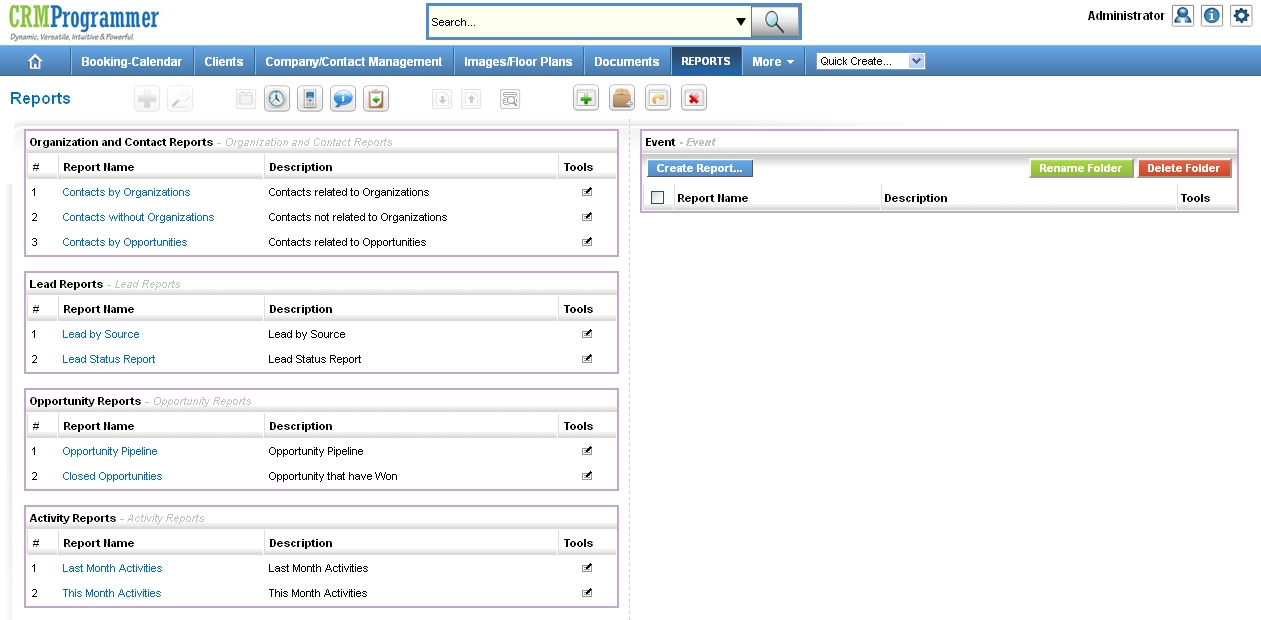
Finally, generate a variety of reports to verify your statistics.
Monthly sales volume, lead generation, lead conversion, and a variety of other factors are examples.
This will provide you an indication of your business’s movements for a given month or year, depending on your needs.